Canva is constantly perfecting its graphic design tools. If you are a Canva Pro member, you will discover a wide range of commonly used photo adjustment tools and effects that allows you to enhance your design. In this article, we will guide you through how to blur images in Canva, and most importantly, how could you use it to make your design more interesting. Here we go!
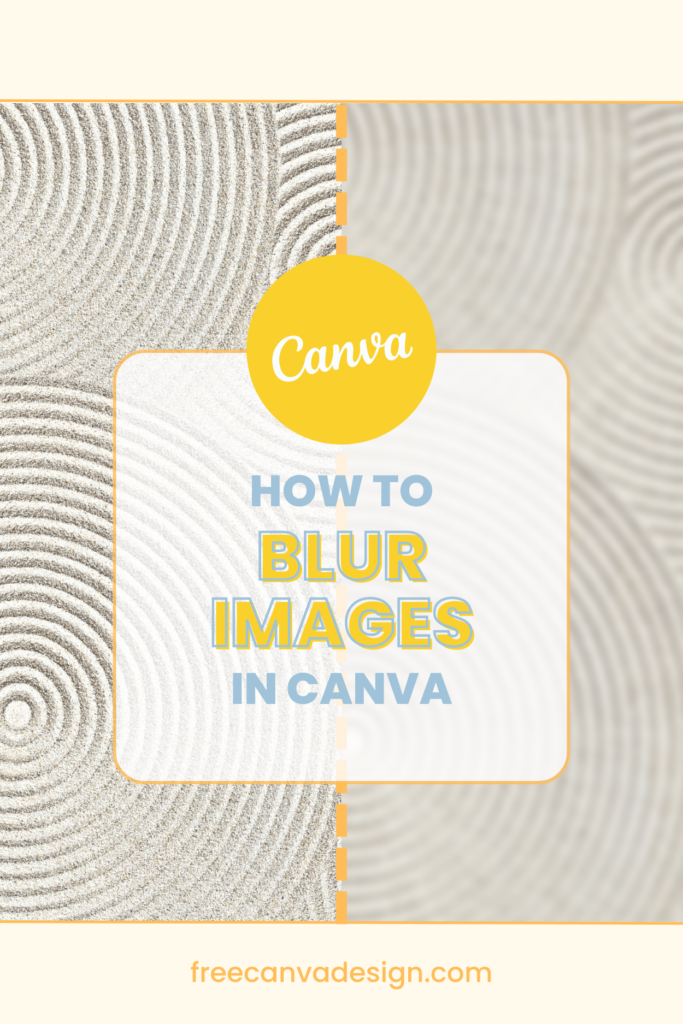
Step 1: Upload the Image or Search from the Canva Library
You may upload the image and simply drag it into the Canva file, also you may press the Canva keyboard shortcut ” / “ to search for the image you like by entering relevant keywords.
Step 2: Select "Edit Image", "Adjust" and Drag the "Blur" Slider Tool
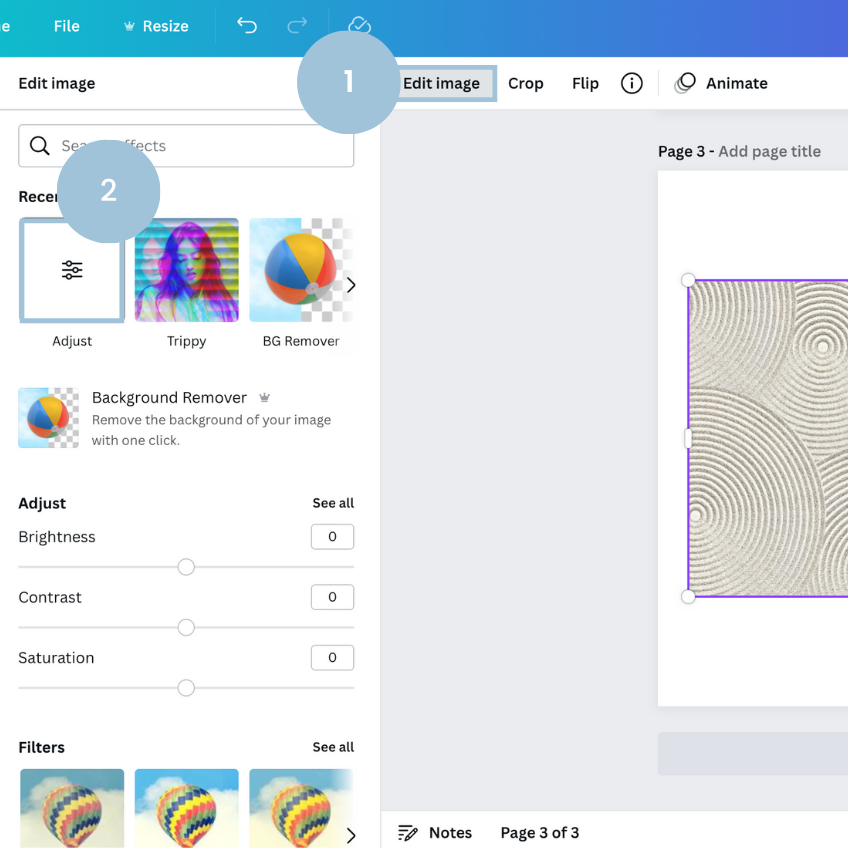
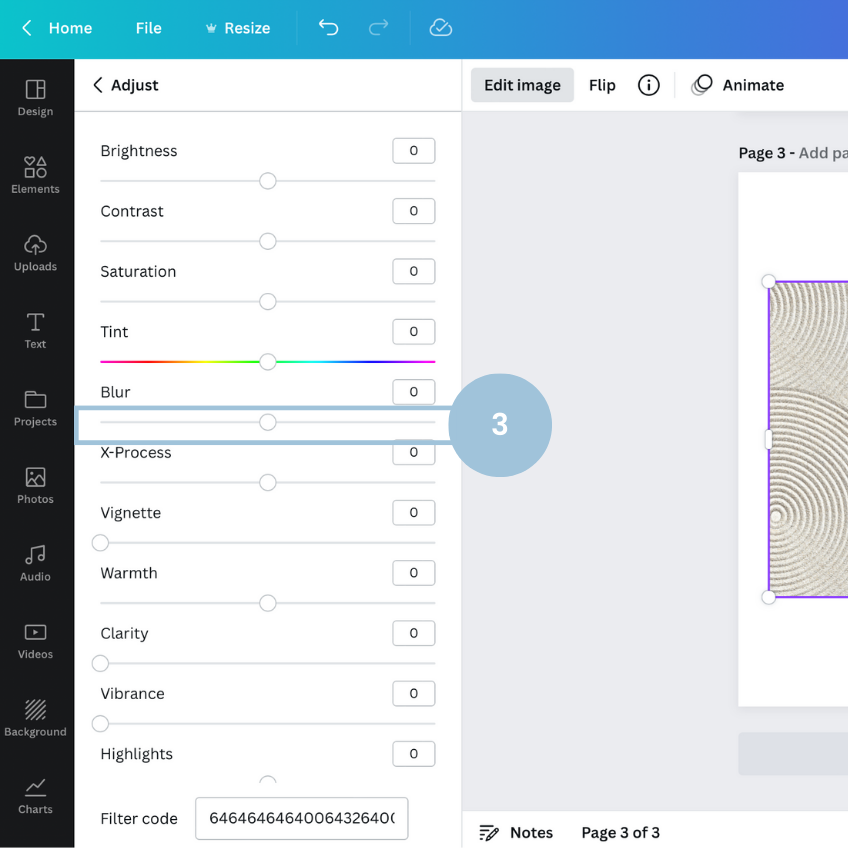
That’s it! As you may notice, the blurring effect will apply to the whole image.
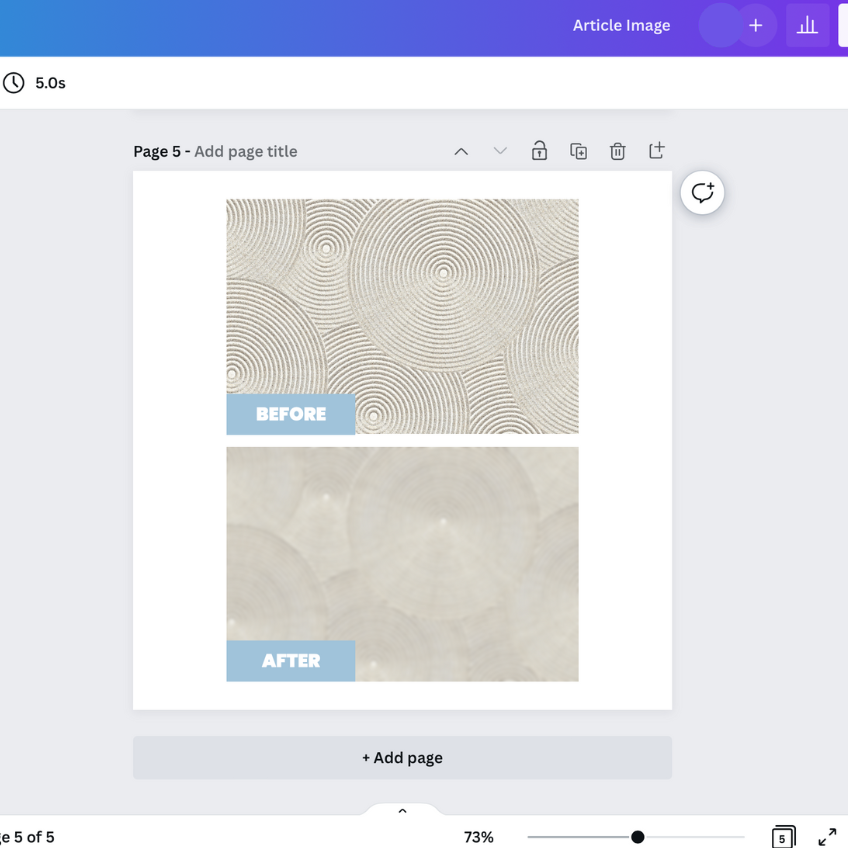
DESIGN TIPS: APPLY BLURRed image INTO YOUR DESIGN
Tips #1: Enriching the background
Are you bored with a single-image background? Try the blurred image at the back to enrich the layout texture!

Tips #2: Frame the text
Using the same image with a blurred effect and having it covered on top of it, can turn it into a text frame containing important messages.

Happy designing! 🙂




